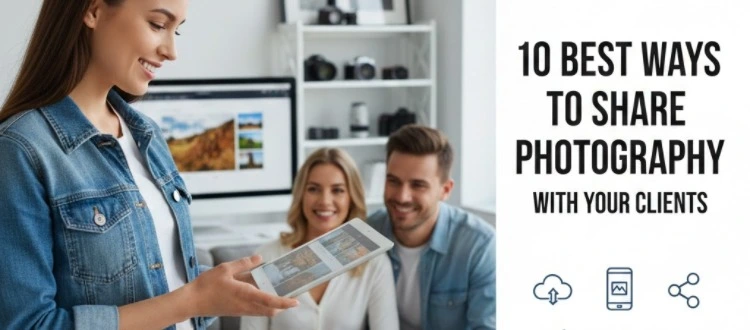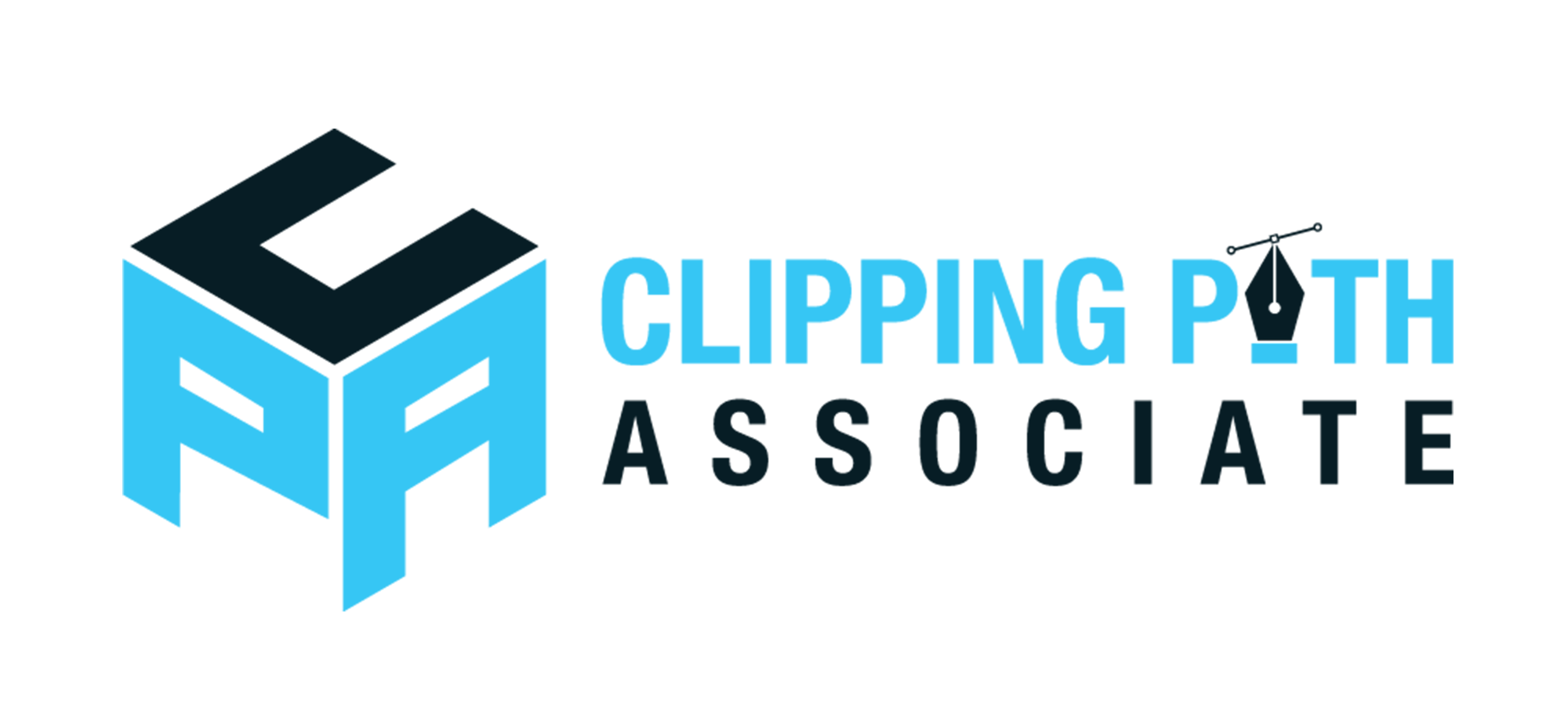Theodore Lowe, Ap #867-859
Sit Rd, Azusa New York
Find us here
Retouching Technique of Portraits with the Raw Files
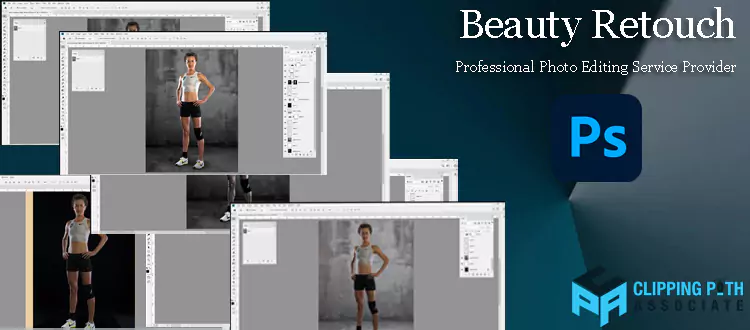
Finally, use the healing brush or clone stamp tool to remove any imperfections and fine-tune the details for a flawless result. Portrait retouching plays a vital role in enhancing the visual appeal of photographs, especially when working with Raw files.
These unprocessed image files contain all the raw data captured by the camera sensor and offer greater flexibility in post-processing. By following a few simple steps in a photo editing software like Adobe Photoshop, you can transform a dull or imperfect portrait into a stunning and polished masterpiece. This article will guide you on how to retouch portrait photos using Raw files, from adjusting exposure and white balance to removing imperfections and fine-tuning details for a flawless result. So let's dive in and discover the techniques that will bring out the best in your portraits.
Understanding Raw Files
A raw file is an unprocessed image format that contains all the data captured by a camera's sensor. Unlike JPEG and PNG files, which are compressed and can lose some image quality, raw files retain all the details and information.
What Are Raw Files?
Raw files are essentially digital negatives, preserving the maximum amount of data from the sensor. They contain all the colors and tones captured by the camera, providing photographers with greater flexibility during the retouching process.
Advantages of Using Raw Files
Using raw files in portrait retouching offers several advantages:
- Increased Dynamic Range: Raw files capture a wider range of tones, allowing for better highlight and shadow recovery. This means you can bring out more details in both bright and dark areas of your portrait photo.
- Greater Color Accuracy: Since raw files preserve all the colors captured by the camera, you have more control over color correction and achieving accurate skin tones. This is particularly important in portrait retouching.
- Non-Destructive Editing: Raw files support non-destructive editing, meaning you can make adjustments to your photo without permanently altering the original data. This gives you the freedom to experiment and revert back to the original image if needed.
Additionally, raw files provide:
- The ability to adjust white balance without loss of quality.
- More flexibility in adjusting exposure and contrast.
- Reduced image noise due to better noise reduction algorithms.
- Enhanced sharpness control during the retouching process.
When retouching a portrait photo, using raw files ensures that you have the maximum amount of data and flexibility to achieve the desired result. Whether it's correcting skin imperfections, adjusting exposure, or fine-tuning colors, raw files give you the best starting point for your retouching workflow.
Retouching Tools and Techniques
Retouching portrait photos with raw files allows you to bring out the best in your subjects. With the right tools and techniques, you can enhance their features and create stunning images that truly capture their essence. In this section, we will explore the various retouching tools and techniques that can help you achieve professional-looking results.
Choosing the Right Software
When it comes to retouching portrait photos, choosing the right software is essential. There are several options available, but some popular choices include Adobe Photoshop, Lightroom, and Capture One. These software programs offer a wide range of tools and features specifically designed for retouching. Whether you're a beginner or an advanced user, selecting the right software will greatly influence your editing process and the final outcome of your photos.
Importing and Organizing Raw Files

Before you can start retouching your portrait photos, you need to import and organize your raw files. Raw files contain unprocessed data captured by your camera, giving you the utmost flexibility in post-processing. To make it easier to find and work with your raw files, you should organize them into folders based on date, location, or any other relevant criteria. This will save you time and frustration when you're ready to start editing.
Basic Adjustments: Exposure, White Balance, and Tone
Basic adjustments are the foundation of any portrait retouching process. These adjustments include fine-tuning the exposure to correct any under or overexposed areas, adjusting the white balance to ensure accurate colors, and adjusting the overall tone of the image to create the desired mood. With the right software, you can easily make these adjustments using sliders or histograms, allowing you to achieve the perfect balance of light and color in your photos.
Advanced Retouching Techniques
Once you've made the basic adjustments, you can move on to advanced retouching techniques to further enhance your portrait photos. This may include removing blemishes and imperfections, reducing wrinkles or fine lines, adjusting skin tones, and enhancing facial features like eyes, lips, and hair. Advanced retouching techniques require a combination of precision and creativity, and the right software can provide you with the necessary tools to achieve professional-level results.
Using Healing and Cloning Tools
When it comes to retouching portraits, healing and cloning tools are indispensable. The healing tool allows you to seamlessly remove imperfections like pimples, scars, or unwanted objects without leaving any traces. On the other hand, the cloning tool enables you to duplicate or sample a specific area and apply it to another part of the image. These tools are essential for achieving flawless skin and creating a clean, polished look in your portrait photos.
Enhancing Portrait Features
Enhancing certain features in a portrait can make a significant difference in the overall impact of the photo. This may involve brightening the eyes, whitening teeth, adding a subtle glow to the skin, or bringing out the natural highlights in the hair. By selectively enhancing these features, you can make your subjects stand out and take your portraits to the next level.
Working With Layers and Masks
To maintain flexibility and control during your retouching process, it's essential to work with layers and masks. Layers allow you to make non-destructive edits, enabling you to modify or remove adjustments later on without affecting the original image. Masks, on the other hand, help you selectively apply adjustments to specific areas of the photo. By combining layers and masks, you can achieve precise and targeted retouching results.
Retouching portrait photos with raw files requires a combination of technical skills and artistic vision. With the right software and a good understanding of the various retouching tools and techniques, you can create professional-looking photos that truly showcase the beauty of your subjects.
Tips for Achieving Professional Results
Discover effective tips for achieving professional results when retouching portrait photos with raw files. Enhance your images with expert techniques, refine skin tones, adjust lighting, and bring out the best in every detail. Elevate your photography skills and create stunning portraits with these essential steps.
Maintaining Skin Texture and Natural Look
When retouching portrait photos with raw files, one of the key goals is to maintain the natural look and texture of the subject's skin. This ensures that the final result appears authentic and professional. To achieve this, it's essential to use retouching techniques that enhance the skin without making it appear overly processed or plastic-like.
Start by using a healing brush or clone stamp tool to remove any blemishes, spots, or imperfections. Focus on spots that may distract from the overall portrait. Be careful not to overdo it, as retaining some natural-looking imperfections can add character to the photo.
To even out the skin tone and achieve a smooth yet natural look, you can use the frequency separation technique. This involves separating the high-frequency details, such as skin texture, from the low-frequency colors and tones. By adjusting each layer independently, you can maintain the skin's texture while improving its overall appearance.
Avoid excessive smoothing or blurring, as it can result in an unnatural or airbrushed effect. Instead, refine the skin using dodge and burn techniques selectively, enhancing highlights and shadows to bring out the desired details.
Adjusting Color and Saturation
Color and saturation play a crucial role in enhancing the mood and overall look of a portrait photo. With raw files, you have more flexibility and control over the color adjustments, allowing you to achieve professional-looking results.
Start by adjusting the white balance to ensure accurate colors. This can be done by using a dropper tool on a neutral area in the image, such as a gray or white surface. Fine-tune the temperature and tint sliders until the colors appear natural and pleasing to the eye.
Next, pay attention to the overall color balance. Depending on the lighting conditions during the photo shoot, you may need to make adjustments to specific color channels. For example, if the photo appears too cool, increase the warmth by adjusting the red and orange hues.
Using targeted adjustments to enhance certain colors can also make the subject stand out. For example, you can selectively boost the saturation of the subject's eye color or clothing to draw attention to those elements.
Sharpening and Noise Reduction
To achieve professional results, it's important to address sharpness and noise issues in your portrait photos.
First, apply sharpening adjustments to enhance the overall clarity and details of the image. Be cautious not to over sharpen, as it can introduce artifacts or halos. Adjust the sharpening settings subtly until you achieve a crisp and sharp but natural-looking result.
Noise reduction is particularly important when working with raw files, as they tend to have more noise compared to JPEG files. Use noise reduction tools sparingly to preserve important details while reducing unwanted noise. Test different settings to find the right balance between noise reduction and preserving fine details.
Removing Distractions and Imperfections
When retouching portrait photos, it's crucial to remove any distractions or imperfections that may take away from the subject's presence or overall composition. By removing these elements, you can focus the viewer's attention on the subject and create a more polished result.
Use the spot healing brush or clone stamp tool to remove any distracting elements. This could include stray hairs, small marks on the background, or other objects that detract from the overall composition. Be careful to maintain a natural look and avoid leaving obvious retouching marks.
If there are larger distractions or imperfections that require more advanced retouching, consider using Photoshop's content-aware fill or patch tool. These tools can help seamlessly replace or smooth out larger areas, such as removing objects from the background or even changing the background entirely.
Frequently Asked Questions Of How To Retouch Portrait Photo With Raw Files?
How Can I Retouch A Portrait Photo Using Raw Files?
To retouch a portrait photo with raw files, you can use software like Adobe Photoshop or Lightroom. Start by adjusting exposure, contrast, and white balance. Then focus on skin retouching, removing imperfections and enhancing details. Don't forget to enhance eyes and teeth for a stunning final result.
Are Raw Files Necessary For Retouching Portrait Photos?
Yes, raw files are highly recommended for retouching portrait photos. Raw files contain more data, allowing for more flexibility in post-processing. They provide greater control over exposure, sharpness, and color adjustments compared to JPEG files. Raw files retain more details, helping you achieve professional-looking results.
What Are The Benefits Of Retouching Portrait Photos Using Raw Files?
Retouching portrait photos with raw files offers numerous benefits. It allows you to correct exposure, color, and white balance accurately. Raw files retain more details, making it easier to enhance skin, eyes, and other important features. With raw files, you have greater control over noise reduction and can produce high-quality prints.
Which Software Is Best For Retouching Portrait Photos With Raw Files?
Adobe Photoshop and Lightroom are popular choices for retouching portrait photos with raw files. Photoshop provides advanced editing tools for precise retouching, while Lightroom offers a streamlined workflow for batch processing and organizing photos. Both software options provide comprehensive tools to achieve professional results.
Conclusion
To conclude, retouching portrait photos with raw files offers immense potential for enhancing image quality and creating stunning results. By utilizing a combination of tools and techniques, photographers can bring out the true essence of the subject, while maintaining a natural look.
Through careful adjustments in brightness, color, and overall tone, the raw format provides great flexibility and allows for greater control over the final outcome. So, whether you're a professional or an amateur photographer, don't hesitate to explore the possibilities of working with raw files to elevate your portrait photography to new heights.
Related blog posts
Some Trendy Birthday photo-shoot Ideas
Trendy birthday photo-shoot ideas include themed decor setups and costume-matching ensembles. Balloon garlands and cake smashes are popular choices to capture the special day.

10 Best Ways to Share Photography With Your Clients
Capturing the perfect shot is only half the battle; sharing your stunning work with your clients is where the magic truly happens. As a photographer, you know how essential it is to deliver your photos in a way that wows and delights.