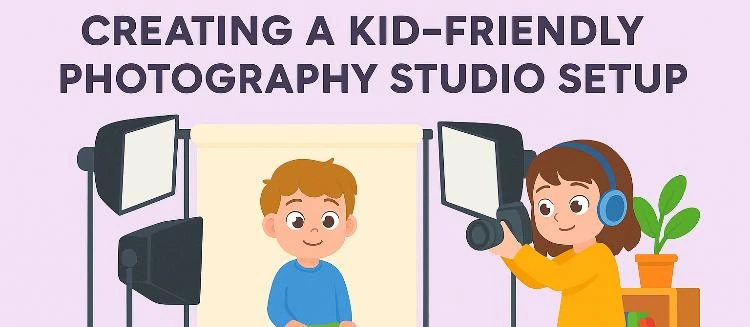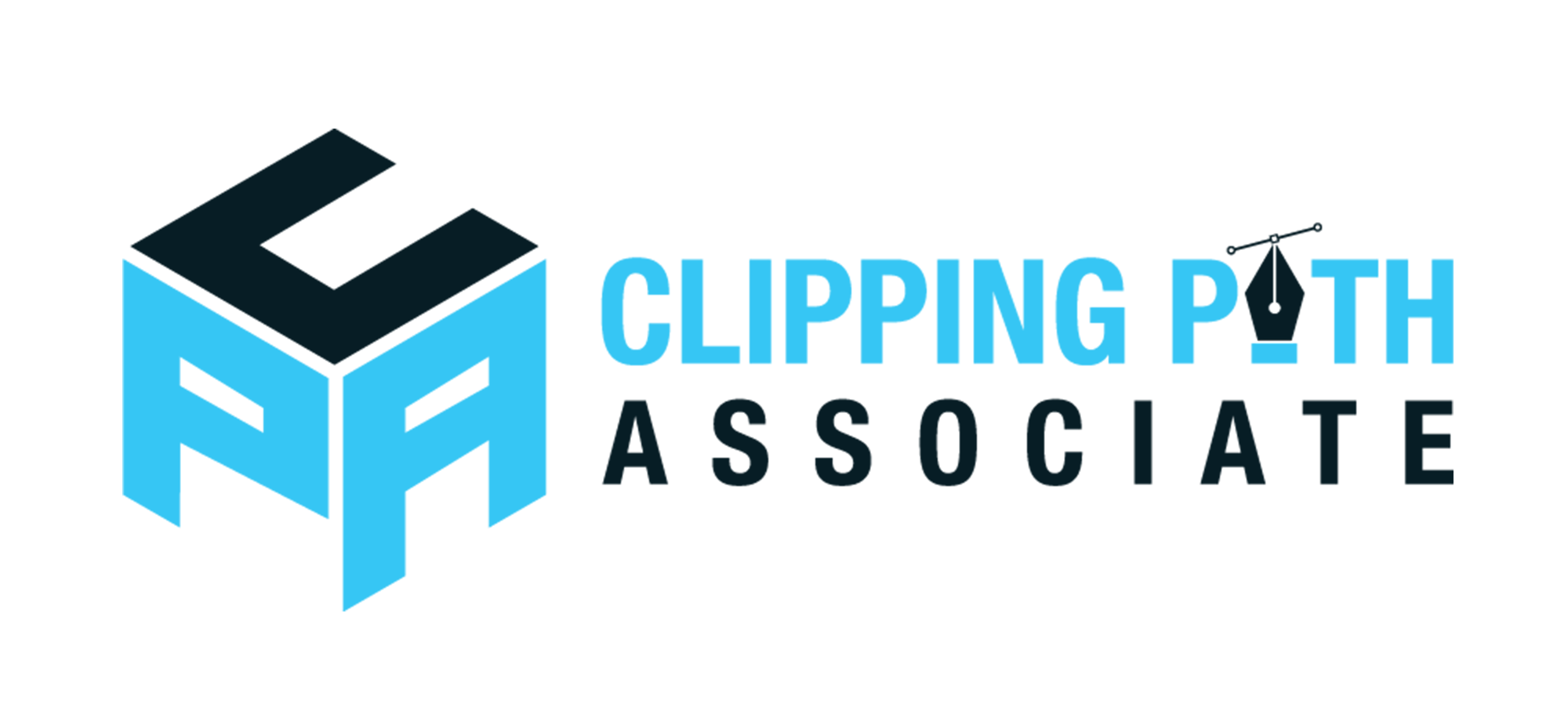Theodore Lowe, Ap #867-859
Sit Rd, Azusa New York
Find us here
How to Batch Edit in Photoshop: Speed Up Your Workflow
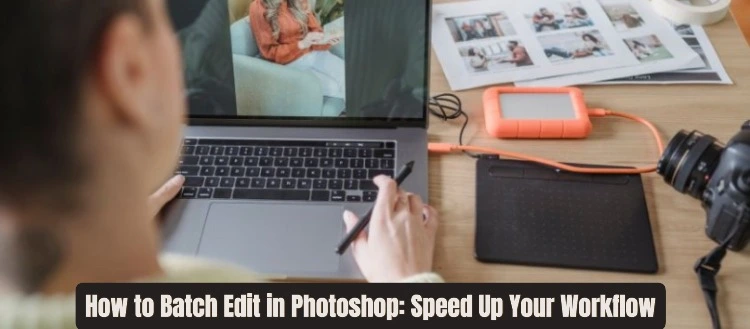
If you've ever felt bogged down by the repetitive nature of photo editing, you're not alone. This is where batch editing in Photoshop comes into play. It's a game-changer that can transform how you work. By learning how to batch edit, you'll not only save precious hours but also keep your creative energy flowing.
Dive into this guide to discover simple steps that can revolutionize your editing process, making it efficient and stress-free. Let’s unlock the potential of Photoshop together and boost your productivity like never before.
Batch Editing Basics
Photoshop batch editing streamlines your workflow by allowing changes to multiple files at once. Save time by applying consistent edits across images, enhancing productivity. Effortlessly adjust lighting, colors, or sizes in bulk, making the process efficient and straightforward.
Batch Editing Basics Editing photos individually in Photoshop can be time-consuming, especially when dealing with a large number of images. That's where batch editing comes into play. It's a powerful technique that allows you to apply the same edits to multiple photos at once, significantly speeding up your workflow. Whether you're a professional photographer or just someone who loves taking photos, mastering batch editing can save you a lot of time and effort.
What Is Batch Editing
Batch editing involves applying the same set of adjustments or edits to a group of images simultaneously. You select the photos you want to edit, define the changes, and Photoshop automates the process across all chosen files. Think of it as hitting the fast-forward button on your editing tasks. Instead of repeating the same edits over and over, you create a batch command that does it all in one go.
Benefits Of Batch Editing
Batch editing enhances efficiency, allowing you to focus on creativity rather than repetitive tasks. Imagine editing hundreds of product images for a catalog. With batch editing, you can adjust brightness, contrast, or color tones across all images in a fraction of the time. This method also ensures consistency, giving your photos a uniform look which is crucial for branding and professional presentations. You save time, maintain quality, and keep your workflow smooth. Have you ever found yourself overwhelmed by a mountain of photos waiting to be edited? Batch editing could be your lifesaver. It not only streamlines your process but also opens up more time for creativity and innovation in your projects. Try it out and see how it transforms your editing routine.
Preparing For Batch Editing
Batch editing in Photoshop can save time and boost productivity. Before starting, proper preparation is key. Organizing files and choosing the right settings are crucial steps. Let's explore how these actions can streamline your workflow.
Organizing Your Files
Begin by sorting your images into specific folders. Group them based on similar editing needs. This helps in applying consistent edits across each batch. Use clear, descriptive names for folders. This makes identifying content easier.
Consider using subfolders for different categories or projects. It reduces confusion and speeds up the editing process. Keep your workspace tidy and structured. A well-organized file system is the foundation for efficient batch editing.
Choosing The Right Settings
Select settings that match your editing goals. Adjust color correction, exposure, and contrast uniformly. Consistency ensures all images maintain a professional look. Use presets to apply standard adjustments quickly.
Presets can be customized for specific projects. They save time and provide uniformity. Test settings on a few images first. Ensure they meet your expectations before applying to the entire batch. Careful selection of settings enhances the overall quality of your work.
Using Photoshop Actions
Batch editing in Photoshop can be a game-changer for photographers and designers. One of the most effective ways to speed up your workflow is by using Photoshop Actions. These are pre-recorded steps that you can apply to multiple images, saving you from repetitive tasks. Imagine editing hundreds of photos with just a click of a button—sounds appealing, right? Let’s dive into how you can create and manage these actions to supercharge your productivity.
Creating An Action
Start by opening a sample image in Photoshop. Navigate to the Actions panel; if it’s not visible, go to Window > Actions. Click the folder icon to create a new set if you want to organize your actions.
Hit the Create New Actionbutton, name it, and select a function key for easy access. Press Record—every action you perform from now will be saved. Try adding a filter or adjusting brightness; every step is recorded.
Once you're done, press Stop. Your action is now saved and ready to be applied to other images. You might feel like you’re on the path to becoming a Photoshop wizard! How could this change the way you work?
Saving And Loading Actions
After creating some useful actions, you’ll want to save them for future use. In the Actions panel, select your action, click the menu icon, and choose Save Actions. This creates an .atn file you can share or archive.
To load actions, go back to the Actions panel, click the menu, and select Load Actions. Choose your saved .atn file, and it’s ready to use. This is perfect for collaborating with team members or switching between projects.
Think about how much time you can save when you don’t have to recreate actions from scratch. What would you do with all that saved time?
Using Photoshop Actions not only enhances your efficiency but also allows you to maintain consistency across your projects. The more you explore, the more shortcuts you'll find to optimize your creative process. Dive in and see how these small changes can make a big difference in your workflow.
Automating With Batch Processing
Photoshop's batch processing feature streamlines image editing by applying changes to multiple files at once. This saves time, boosts productivity, and ensures consistency in your creative projects. Simply set your desired edits, and Photoshop will handle the rest, accelerating your workflow efficiently.
Automating with batch processing in Photoshop can transform how you work with multiple images. Imagine having the power to apply consistent edits to hundreds of photos in just a few clicks. This not only saves you time but also ensures uniformity, making your workflow more efficient. Whether you're a photographer, designer, or hobbyist, mastering batch processing can be a game changer.
Setting Up Batch Processing
To start, you'll need to prepare an action. This action will be your go-to command for all images you want to edit in bulk. Begin by opening one of the images you plan to edit. Navigate to the Actions panel, usually found on the right. Click on the New Action button, give it a name, and hit Record. Now, make the edits you want to apply to all your images. These could be adjustments like exposure correction, resizing, or adding a watermark. Once done, stop the recording by pressing the Stop button in the Actions panel. Your action is now ready to use for batch processing.
Running Batch Processing
With your action set up, it's time to run the batch process. Go to File > Automate > Batch. This will open a new window where you'll set the parameters for your batch processing. In the Play section, select the action you've just created. Under Source, choose the folder containing the images you want to edit. Ensure your destination is set, so you know where the edited images will be saved. Click OK, and Photoshop will begin applying your action to each image in the folder. Watch as your images transform, one after the other, without lifting a finger. Have you ever thought about the hours you could save by automating repetitive tasks like this? Batch processing not only speeds up your workflow but also reduces the risk of human error in repetitive edits. Take control of your time and creativity—let Photoshop handle the grunt work.
Troubleshooting Common Issues
Batch editing in Photoshop speeds up your workflow by processing multiple images at once. Learn to troubleshoot common issues like file format mismatches or incorrect settings. This will help ensure your edits are applied consistently and efficiently.
Batch editing in Photoshop is a fantastic way to streamline your workflow, but it’s not always smooth sailing. You might run into issues that can slow down your progress. Understanding these common problems and knowing how to address them is crucial for efficient editing. Let’s dive into troubleshooting some of the typical issues you might face while batch editing in Photoshop.
Dealing With Errors
Errors can pop up unexpectedly during batch editing, disrupting your workflow. You might encounter error messages related to file formats or script execution. Ensure that all your images are compatible with Photoshop. Verify the formats and resolution to avoid conversion errors. If scripts fail, check for syntax errors or incorrect paths. A small typo can lead to big headaches. Double-check your script for accuracy.
Ensuring Consistent Results
Consistency is key in batch editing. You want each image to look as good as the last. Sometimes, settings might not apply uniformly across all files. Make sure your actions are well-defined and tested on a sample image before applying them to a batch. Consider running a small batch first. This helps in spotting any inconsistencies early and allows adjustments before processing a large number of files. Are you paying attention to the details that can make or break your batch editing? Each adjustment matters and can dramatically affect your final results.
Enhancing Efficiency
Batch editing in Photoshop can be a powerful way to enhance your efficiency. It allows you to make changes to multiple images at once. This saves both time and effort. By using batch editing, you can streamline tasks and focus on what truly matters. Let's dive into some strategies to enhance your workflow.
Keyboard Shortcuts For Speed
Using keyboard shortcuts can significantly cut down editing time. They allow you to execute commands instantly. For instance, pressing 'Ctrl + C' copies an item. 'Ctrl + V' pastes it. Mastering these can transform your editing process. Memorize a few key shortcuts to speed up your work.
Another useful shortcut is 'Ctrl + T' for transforming images. You can resize, rotate, and move with ease. 'Ctrl + Z' is essential for undoing mistakes. It lets you quickly correct any errors. Keep a list of these shortcuts nearby. Refer to it until you know them by heart.
Optimizing Your Workflow
Begin by organizing your files effectively. Group them based on editing needs. This helps you avoid confusion and saves time. Use folders to separate projects clearly. This organization simplifies your workflow.
Next, set up actions for repetitive tasks. Actions automate processes you do often. For instance, resizing images or applying filters. Record the steps once, then run the action anytime you need it. This automation frees you from mundane tasks.
Also, customize your workspace to suit your needs. Arrange tools and panels for quick access. Tailor the layout to minimize distractions. A well-organized workspace boosts productivity.
Exploring Advanced Techniques
Exploring advanced techniques in Photoshop helps streamline your editing process. These techniques save time and enhance productivity. They can transform your workflow and elevate your editing skills. By mastering these methods, you can handle large projects more efficiently.
Using Scripts For Automation
Scripts automate repetitive tasks in Photoshop. They allow you to perform multiple actions with a single command. This reduces manual work and minimizes errors. Many scripts are available online for free. You can also create custom scripts using JavaScript. Customize scripts to fit your specific needs. This flexibility makes scripts a powerful tool for photographers and designers.
Third-party Plugins
Third-party plugins expand Photoshop's capabilities. They offer features not available in the default program. Plugins can perform specific tasks faster and with more precision. Many plugins focus on batch processing. These plugins simplify tasks like resizing, color correction, and watermarking. Some popular plugins include Exposure X7 and ON1 Photo RAW. They integrate seamlessly with Photoshop, enhancing its functionality.
Conclusion
Batch editing in Photoshop simplifies your workflow. It saves time and effort. The steps are easy to follow. You can edit many images at once. This boosts productivity and consistency. Use actions and scripts for repetitive tasks. They reduce manual work.
Editing becomes quicker and smoother. Practice these techniques regularly. They soon become second nature. Enjoy more time for creativity. Your projects will be completed faster. Feel less stressed with your photo edits. Embrace the power of batch editing today. Your workflow will thank you!
Related blog posts
Creating a Kid-Friendly Studio Setup: Ultimate Guide
Imagine capturing the pure joy and energy of children in your clothing photography. Sounds exciting, right?