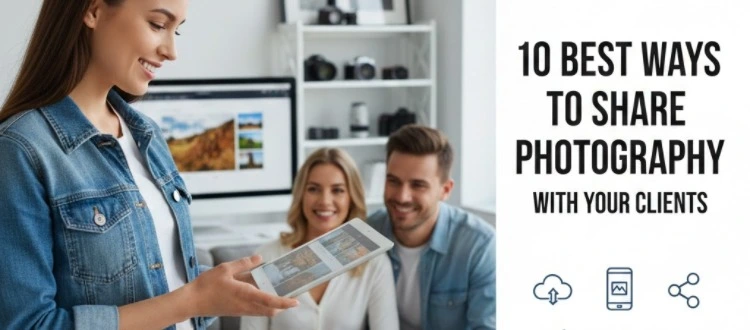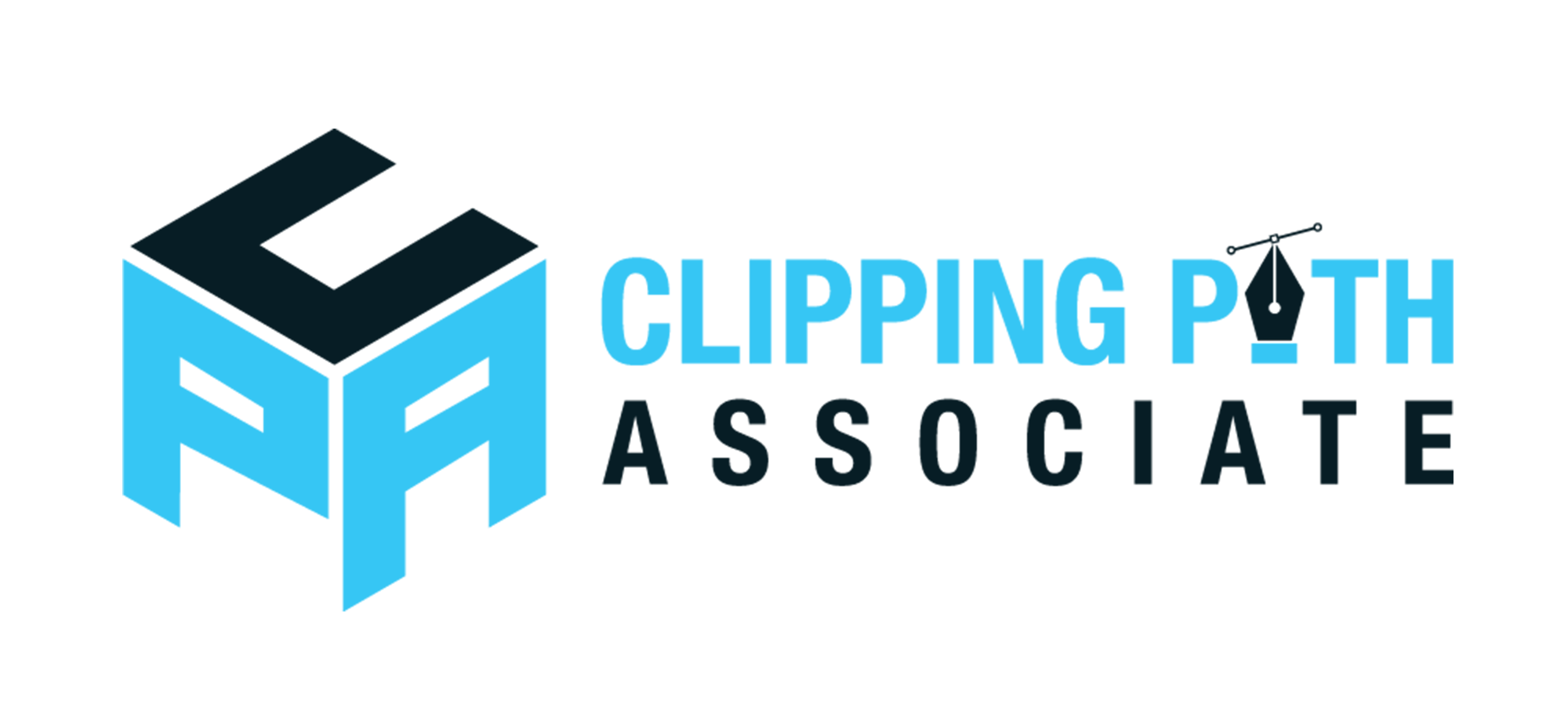Theodore Lowe, Ap #867-859
Sit Rd, Azusa New York
Find us here
Creating Cool Drawing Effects by using 25 Photoshop actions

Many creators are on the hunt for tools that make their images stand out. Photoshop actions can be your secret weapon, turning ordinary photos into extraordinary artworks. Imagine being able to add a unique, artistic flair to your projects without spending hours on each edit.
Intrigued? In this post, you'll discover 25 Photoshop actions specifically designed to create cool drawing effects, making your editing process faster and more enjoyable. Dive in and find the perfect actions to elevate your creative projects today!
Exploring Photoshop Actions
Photoshop Actions are powerful tools that simplify complex edits. These pre-recorded tasks automate processes, saving time and effort. For artists and designers, Actions can create stunning effects that mimic hand-drawn styles. They offer consistency and precision that manual edits struggle to achieve. Exploring Photoshop Actions reveals endless creative possibilities.
Understanding Photoshop Actions
Photoshop Actions are like scripts. They perform a sequence of edits automatically. You can apply an Action with a single click. This makes it easy to transform photos into art. Actions can change colors, add textures, and create effects. You can experiment with different styles without starting from scratch.
Benefits Of Using Photoshop Actions
Photoshop Actions save time. They simplify complex editing tasks. You can achieve professional results quickly. Consistency is another key benefit. Actions ensure every image has the same style. This is vital for branding or portfolio work. They also reduce the risk of human error. Perfect for beginners and experts alike.
How To Install Photoshop Actions
Installing Photoshop Actions is simple. Download the Action file first. Then, open Photoshop and navigate to the Actions panel. Click the menu icon and choose "Load Actions." Select your file and click "Open." Your Action is now ready to use. You can start applying effects immediately.
Exploring Different Drawing Effects
Photoshop Actions offer various drawing effects. Pencil sketches, watercolor washes, and ink outlines are popular choices. Each effect has unique characteristics. Pencil sketches add a rough, textured look. Watercolor washes create soft, fluid designs. Ink outlines provide sharp, defined edges. Explore different effects to find your style.
Customizing Photoshop Actions
Actions can be customized to suit your needs. You can tweak settings to adjust colors or opacity. This allows for personalization. Modify steps to create new effects. Save your customized Action for future use. Experimentation leads to unique, creative results.
Benefits Of Using Actions
Photoshop actions are like magical shortcuts in your editing toolkit. Imagine saving time and boosting creativity with a single click! These actions can transform your photos into stunning drawings with the least effort. But why should you consider using them?
Speed Up Your Workflow
Actions in Photoshop allow you to apply complex effects instantly. Instead of manually adjusting settings, you can achieve a professional look in seconds. This efficiency frees up your time for other creative pursuits.
Consistency Across Projects
Ever struggled to maintain a consistent style in your artwork? With actions, you can apply the same effects to multiple images effortlessly. This ensures your work has a cohesive and polished feel, perfect for portfolios or social media feeds.
Enhance Your Creativity
Sometimes, the sheer variety of effects can spark new ideas. Actions offer a range of styles, helping you see your photos in different ways. Experimenting with these can lead to unexpected creative breakthroughs.
Easy To Use For Beginners
If you're new to Photoshop, actions can be a lifesaver. They simplify complex processes, allowing you to create professional effects without advanced skills. Dive into editing without feeling overwhelmed.
Customization Options
Although actions are ready-made, they're not set in stone. You can tweak settings to fit your vision, combining ease of use with flexibility. This adaptability allows for personalized adjustments, making each project uniquely yours.
Cost-effective Solution
Investing in actions can be more budget-friendly than hiring a professional. They provide high-quality effects at a fraction of the cost. This makes them an accessible option for both hobbyists and budding professionals.
Have you ever wondered how much time and creativity you could save with the right tools? By leveraging Photoshop actions, you can elevate your artwork and enjoy the process more. Try them out and experience the benefits firsthand!
Top Drawing Effects
Welcome to the world of Photoshop actions where creativity meets efficiency! If you're passionate about transforming photos into stunning drawing effects, you're in the right place. These top drawing effects can help you unleash your artistic side without spending hours on each piece. Imagine turning your vacation photos into pencil sketches or adding an ink drawing touch to your pet's portrait. With these Photoshop actions, achieving professional-quality results is just a few clicks away.
Pencil Sketch Action
Have you ever wanted to see your favorite photo as a pencil sketch? This action is perfect for you. It turns your digital images into realistic pencil drawings, capturing every detail with precision. Whether it's a scenic view or a cherished family photo, the Pencil Sketch Action brings out the subtle nuances of shading and texture.
Ink Drawing Action
Ink drawing adds a unique, bold flair to images. With this action, you can create dramatic contrasts and intricate lines that mimic traditional ink art. Perfect for portraits or artistic landscapes, this effect captures the essence of ink drawing without the mess. You'll find that it adds depth and personality to your images, making them stand out.
Watercolor Effect Action
Watercolor effects bring a soft, artistic touch to your photos. This action blends colors seamlessly, creating a fluid and dreamy appearance. It's ideal for nature shots or any image where you want to evoke emotion and softness. You can transform ordinary pictures into breathtaking works of art, reminiscent of classic watercolor paintings.
Charcoal Drawing Action
Charcoal drawings are known for their expressive and bold strokes. This action replicates those strokes, giving your photos a strong, artistic feel. Use it to emphasize textures and shadows, adding drama and intensity to your images. Charcoal Drawing Action is perfect for those who appreciate the raw, powerful look of charcoal art.
Comic Book Style Action
Ever wondered what your life would look like in a comic book? This action makes it possible! It turns photos into vibrant, graphic images with bold outlines and vivid colors. Perfect for fun projects or social media, it adds a playful and dynamic twist to your photos. You’ll love seeing your images transformed into scenes straight out of a comic strip.
These top drawing effects are more than just tools—they're gateways to creativity. Which action will you try first? Each offers a unique style and brings something special to your work. Dive in and start creating stunning art with ease!
Creating Dynamic Art
Transform your digital artwork with 25 Photoshop actions that create cool drawing effects. Each action adds a unique touch, enhancing creativity and style effortlessly. Perfect for artists seeking dynamic and engaging visuals.
Creating dynamic art is a thrilling journey that transforms your photos into captivating drawings. With Photoshop actions, you can easily add a fresh dimension to your creative projects. These tools empower you to turn ordinary images into extraordinary works of art with just a few clicks.
Enhance Your Creativity
Photoshop actions are like magic wands for your creativity. They simplify complex processes, allowing you to produce stunning effects without getting bogged down in technical details. Imagine transforming a simple portrait into a vibrant sketch. It’s an exciting way to breathe life into your digital artwork.
Experiment With Styles
Trying out different drawing effects can be both fun and enlightening. You might discover a style that resonates with your artistic vision. Whether it's a comic book effect or a pencil sketch look, each action offers a unique twist. This experimentation could lead you to a signature style that sets your work apart.
Save Time And Effort
Time is valuable, especially when you're juggling multiple projects. Photoshop actions streamline your workflow by automating repetitive tasks. Instead of spending hours manually editing, you can achieve professional results in minutes. This efficiency allows you to focus on what truly matters—your creativity.
Make Your Art Pop
Dynamic art demands attention. The right Photoshop action can add depth and contrast, making your images stand out. Consider how adding a dramatic shadow or a splash of color can elevate your work. These enhancements not only highlight your subject but also engage your audience.
Share Your Unique Vision
Art is a powerful form of self-expression. By using Photoshop actions to create dynamic art, you can share your unique perspective with the world. Have you ever wondered how your ideas might look as a digital drawing? Try it out, and let your creativity speak volumes. Embrace the potential of Photoshop actions. They’re more than just tools—they’re gateways to new artistic possibilities. What will you create next?
Incorporating Textures
Explore 25 Photoshop actions that bring drawing effects to life by incorporating textures. Transform photos into artistic sketches or paintings with just a few clicks. Enhance your creativity and give your images a unique flair.
Incorporating textures into your Photoshop actions can elevate your drawing effects from ordinary to extraordinary. Textures add depth, dimension, and a unique touch to your creations, offering a tactile feel that draws viewers in. Imagine the difference between a flat sketch and one with a gritty, canvas-like overlay—you can almost feel the texture under your fingertips.
Understanding The Role Of Textures
Textures can transform your digital artwork by introducing an element of realism or fantasy. Think of them as the secret ingredient that spices up your visual recipe. Whether you're aiming for a rugged, weathered look or a soft, dreamy finish, textures play a crucial role in setting the mood.
Choosing The Right Texture For Your Project
Not all textures fit every project. You need to match them with your artwork's theme and style. A smooth texture might suit a sleek, modern design, while a rough texture could enhance a vintage sketch. Consider what your artwork is trying to convey and select a texture that complements it. Experimenting with different options can lead to unexpected, stunning results.
Applying Textures In Photoshop
Using textures in Photoshop is straightforward. You can layer them over your artwork and adjust the opacity to blend them seamlessly. Start by selecting a texture that resonates with your vision. Add it as a new layer, and use blending modes to achieve the desired effect. It’s like dressing your artwork in a new outfit, changing its look with just a few clicks.
Personal Experience: The Texture Revelation
I once worked on a project that seemed flat and uninspiring. Adding a subtle paper texture transformed it, adding warmth and depth. This taught me the power of textures—they can breathe life into your artwork. Have you ever felt your digital art lacked something? Textures might be your missing piece.
Experimenting With Texture Combinations
Mixing textures can lead to captivating results. Try combining a grungy texture with a watercolor overlay for a unique blend. Test various combinations to discover what works for your style. You might stumble upon a texture duo that becomes your signature look.
Resources For Free And Premium Textures
Finding quality textures is crucial. Websites like TextureKing and Lost & Taken offer free options that can kickstart your creative journey. For premium selections, sites like Adobe Stock provide high-resolution textures that can enhance your projects. Wouldn't it be great to have a texture library at your fingertips? Start building one today and watch your creativity soar.
Tips For Customizing Actions
Customizing Photoshop actions can enhance your creative projects. Tailoring these actions helps achieve unique drawing effects. Even with pre-made actions, personal touches can make a big difference. Adjusting settings or layers can significantly alter the final look. Understanding how to customize can expand your design capabilities.
Adjusting Opacity Levels
Opacity affects the intensity of effects. Lower opacity for subtle results. Increase for more vivid effects. Experiment with different levels. Find the perfect balance for your artwork.
Modifying Brush Settings
Brush settings influence texture and detail. Choose different brushes for varied effects. Change size, hardness, or flow for custom looks. Small tweaks can lead to big changes.
Layer Management
Layers offer flexibility in design. Organize layers for easy edits. Hide or show layers to test different styles. Rearrange layers for new visual dynamics.
Color Adjustments
Colors set the mood of your artwork. Use adjustment layers for hue changes. Try different color schemes. Subtle shifts can create a unique atmosphere.
Fine-tuning Filters
Filters enhance specific parts of your image. Adjust filter settings for desired effects. Combine multiple filters for complex results. Each filter offers unique possibilities.
Experimenting With Blending Modes
Blending modes change how layers interact. Test different modes for unique effects. Overlay, Multiply, and Soft Light are popular choices. Each mode offers distinct visual outcomes.
Saving Custom Actions
Save your customized actions for future use. This saves time and maintains consistency. Create a library of personal actions. Reuse them across various projects.
Enhancing Photos With Effects
Explore 25 Photoshop actions to transform photos into stunning drawings. These effects add an artistic touch effortlessly. Perfect for beginners wanting to create unique, eye-catching visuals.
Enhancing photos with effects can transform ordinary images into extraordinary pieces of art. Photoshop actions are a game-changer, offering you a quick way to apply complex effects without mastering every detail yourself. If you've ever wanted your photos to stand out with unique drawing effects, these tools are perfect for you. Let's dive into how these effects can elevate your photo editing game.
What Are Photoshop Actions?
Photoshop actions are pre-recorded steps that automate complex editing processes. By simply pressing a play button, you can apply intricate effects to your photos in seconds. Imagine having a professional artist at your fingertips, ready to enhance your images instantly.
Why Use Drawing Effects?
Drawing effects can add a creative flair to your photos, making them look hand-drawn or sketched. These effects can transform a mundane landscape into an intriguing work of art. Have you ever thought about how a simple portrait could look like a pencil sketch? Drawing effects make it possible.
Choosing The Right Effect For Your Photo
Not all effects suit every photo. Consider what you want to highlight. A soft pencil sketch effect might work wonders on a serene landscape, while a bold charcoal effect can add drama to a cityscape. Think about the story you want your photo to tell.
Quick Tips For Best Results
- Start with a high-resolution image: Quality matters when applying effects. - Experiment with different actions: Try several to see which suits your photo best. - Adjust the settings: Tweak opacity and layers for a personalized touch.
Personal Experience: The Power Of Effects
I once used a watercolor effect on a dull vacation photo, and the result was astonishing. It brought out colors and details I didn't notice before. You might be surprised at how a simple effect can unveil hidden beauty in your images.
Engaging Your Audience With Unique Photos
Want your social media posts to stand out? Unique drawing effects can capture attention and spark conversations. People are drawn to creativity and originality. Have you ever scrolled past an image that made you stop and stare? That could be your photo.
Your Creative Journey Awaits
Don't be afraid to play around with different effects. Your creativity is the only limit. As you experiment, you'll find the perfect style that resonates with your vision. What effect will you try next?
Common Mistakes To Avoid
Avoid using too many actions at once. This can make the image look messy. Test each action individually. This helps in understanding its effect better. Make sure to save your original file. Mistakes happen, and you might need to start fresh.
Creating cool drawing effects with Photoshop actions can be an exciting way to transform your digital artwork. However, even seasoned creators sometimes stumble upon common mistakes that can hinder their progress. By understanding these pitfalls, you can avoid frustration and achieve stunning results with your Photoshop projects. Let’s dive into some of the mistakes you should watch out for.
Not Understanding The Action's Purpose
It's easy to click on an action without knowing what it does. This can lead to unexpected results. Always read the description and understand what the action is meant to achieve before using it. Are you looking for a sketch effect or a watercolor finish? Knowing the purpose helps you apply the right tool for your desired outcome.
Overlooking Layer Effects
Many Photoshop actions create multiple layers. It's tempting to ignore them, but these layers hold the key to customization. Don't overlook them. Dive into each layer and see how it contributes to the overall effect. Adjusting opacity or blending modes can make a big difference in enhancing your artwork.
Ignoring Image Resolution
Using actions on low-resolution images can result in pixelated or blurry effects. Ensure your image resolution is high enough to support the action you want to apply. This helps maintain the integrity of the drawing effect. Always check the recommended resolution and make adjustments if necessary.
Skipping Pre-action Setup
Jumping straight into applying an action without proper setup can lead to unsatisfactory results. Prepare your image by cleaning up unwanted elements and setting the right contrast. This pre-action preparation ensures the effect is applied smoothly. Have you ever wondered why some effects look perfect on one image and not on another? Proper setup could be the answer.
Failing To Experiment
Every action can be a starting point, not the final product. Failing to experiment with settings and adjustments limits your creativity. Don’t be afraid to tweak parameters like hue, saturation, and brightness. Experimentation can lead to unique and eye-catching results that stand out from the crowd.
Not Backing Up Your Work
Mistakes happen, and sometimes they can't be undone. Always save a backup of your original image before applying any actions. This gives you a safety net to fall back on. You wouldn't want to lose hours of work because of one wrong click, would you? By avoiding these common mistakes, you can enhance your Photoshop skills and create remarkable drawing effects. What strategies do you use to overcome challenges in your digital projects? Share your thoughts and let's learn from each other’s experiences.
Finding The Right Action
Finding the perfect Photoshop action can transform your artwork. With so many options available, choosing the right one is crucial for achieving the desired drawing effect. Understanding what each action offers helps in making an informed choice. This section guides you through selecting the ideal Photoshop action for your creative needs.
Understanding Your Artistic Style
Consider your preferred artistic style. Some actions enhance sketch-like qualities, while others focus on bold lines. Identifying your style simplifies the selection process.
Assessing Compatibility
Not all actions work with every version of Photoshop. Check compatibility with your software to avoid technical issues. A quick compatibility check saves time and effort.
Exploring User Reviews
User reviews offer valuable insights. They reveal how well an action performs in real-world scenarios. Read reviews to learn from others' experiences.
Evaluating Complexity
Some actions are complex and require advanced skills. Others are user-friendly and suitable for beginners. Choose an action that matches your skill level.
Experimenting With Free Trials
Free trials allow you to test actions before purchasing. Experiment to see if the effects meet your expectations. Trials provide a hands-on experience.
Considering Customization Options
Customization options enhance flexibility. Look for actions that allow tweaks to suit your project needs. Customizable actions offer greater control over the final outcome.
Examining File Size
File size affects performance. Large actions may slow down your system. Check the file size and ensure your computer can handle it smoothly.
Resources For Downloading Actions
Photoshop actions simplify complex processes. They add stunning drawing effects to images quickly. With the right resources, finding quality actions is easy. These resources offer a wide range of options. From sketch styles to watercolor looks, you'll find them all.
Trusted Websites For Photoshop Actions
Several websites specialize in Photoshop actions. These sites offer free and premium options. Check out Creative Marketfor diverse actions. Envato Elementsis another great choice. They offer a subscription service for unlimited downloads.
Online Marketplaces
Online marketplaces provide many Photoshop actions. Etsy and Creative Market are popular choices. They offer unique, artist-created actions. These marketplaces often have user reviews. Reviews help you choose the best actions for your projects.
Free Resource Sites
Some sites offer free Photoshop actions. DeviantArthas a vast community of artists. Many share their actions for free. Brusheezyalso offers free downloads. These resources are perfect for beginners on a budget.
Educational Platforms
Some educational platforms offer free actions. Skillshareand Udemysometimes include them in courses. Enroll in courses to access them. Learn how to use actions while you study.
Design Blogs And Forums
Design blogs often share free actions with readers. Subscribe to popular design blogs for updates. Forums like Photoshop Forumsare also useful. Members share recommendations and resources. Connect with fellow designers for new insights.
Inspiration From Artists
Artists have always been a source of inspiration. Their creativity sparks new ideas. Especially in digital art. With Photoshop actions, you can explore this creativity. Transform your photos into stunning drawings. Each action captures a unique style. Learn from the masters without years of training.
These Photoshop actions bring art to your fingertips. They simplify complex techniques. You can try different styles. Experiment with various effects. Find the one that speaks to you. Let’s dive into some inspiring artists and their styles.
Emulating Van Gogh’s Bold Strokes
Van Gogh’s art is known for bold, swirling strokes. You can mimic this with specific Photoshop actions. These actions add dynamic, textured effects. They transform photos into vibrant pieces. Embrace the lively colors and bold lines. Feel the energy in every stroke.
Channeling Picasso’s Abstract Vision
Picasso’s abstract style redefined art. With Photoshop actions, you can explore this abstraction. Create geometric shapes and bold contrasts. These effects give your photos a modern twist. Step into a world of cubism and creativity.
Recreating Da Vinci’s Detailed Sketches
Da Vinci’s sketches are masterpieces of detail. Photoshop actions can replicate this intricate style. Turn your photos into detailed pencil sketches. Capture the essence of Da Vinci’s precision. Bring the beauty of Renaissance art to your images.
Reflecting Monet’s Soft Impressions
Monet’s art is famous for its soft, dreamy quality. Photoshop actions can emulate this impressionistic style. Soft brushes and gentle colors create a serene effect. Transform your photos into tranquil, impressionist paintings. Feel the calm and beauty in each image.
Capturing Hokusai’s Japanese Aesthetics
Hokusai’s work is iconic for its Japanese aesthetics. Photoshop actions can bring this unique style to life. Create intricate lines and vibrant colors. Capture the essence of traditional Japanese art. Give your photos an exotic and artistic flair.
Conclusion
These Photoshop actions simplify creating cool drawing effects. They save time and boost creativity. Each action offers unique styles and results. Ideal for artists and photographers. Experiment with different effects to find your favorite. These tools make your images stand out.
Easy to use, even for beginners. Enhance your projects effortlessly. Explore, experiment, and enjoy creative freedom. Transform ordinary photos into artistic masterpieces. Dive into the world of digital art. Bring your creative visions to life. Start using these actions today and watch your work shine!
Related blog posts
10 Best Ways to Share Photography With Your Clients
Capturing the perfect shot is only half the battle; sharing your stunning work with your clients is where the magic truly happens. As a photographer, you know how essential it is to deliver your photos in a way that wows and delights.